Developing software with Npcap
Writing software that captures or injects network traffic is easy with Npcap. This guide describes the Npcap SDK, WinPcap compatibility, and the Npcap API.
Using the Npcap SDK
To build software that uses Npcap, use the latest version of the Npcap Software Development Kit (SDK). The latest SDK can be downloaded on Npcap.org. Updates to the SDK are much less frequent than updates to the Npcap binaries.
Examples
Examples of applications using Npcap are available in the Examples directory in the source distribution. Several of these examples are explored in more depth in the the section called “Npcap Development Tutorial”.
Npcap developer Yang Luo has also provided an example: UserBridge, which is a tool to redirect all packets from one interface to another.
Updating WinPcap software to Npcap
For the most part, Npcap is completely compatible with software written for WinPcap. Minor changes need to be made to the section called “DLL loading” and in some cases the section called “Service name”. However, there have been many improvements to the libpcap API between the last release of WinPcap and the current release of Npcap. Reviewing the changes may help improve performance, reliability, and maintainability of software that uses Npcap.
Apart from the libpcap API, WinPcap exported a few functions used by
WinDump that were
related to porting a Unix-style tool to Windows but unrelated to packet
capture. Those functions were not documented in the WinPcap
documentation, have never been included in libpcap, and are therefore not
in the Npcap API: getservent, endservent, and
eproto_db.
One other function exported by WinPcap, wsockinit, is
available via the Npcap API as pcap_wsockinit. It calls
WSAStartup for Windows Sockets version 1.1 and ensures that
WSACleanup is called when the process ends.
How to detect what version Npcap/WinPcap you are using?
Sometimes, our user software needs to detect the existence of Npcap/WinPcap at install-time or run-time. Although Npcap's GUI installer has the ability to handle this, you may want to handle it by yourself in some conditions, like you run Npcap installer in silent-mode. The run-time detection is even more useful. Your software probably has some functions that rely on Npcap's particular features (like loopback capture). You need to know if you are running on top of Npcap or the legacy WinPcap to control whether to switch your functions on. Fortunately, Npcap provides you some methods to detect Npcap/WinPcap at install-time and run-time.
Npcap version
Npcap has a version number that is independent of WinPcap. The last release of WinPcap was version 4.1.3, but Npcap started over counting versions from 0.00. In order to make it clear to the installers and other software that Npcap is newer and more advanced, the executable “file version” was advanced to “5.0.0.000” at that point. The major version will always be “5” to distinguish Npcap from WinPcap. The minor version is Npcap's major version; the revision is Npcap's minor version; and the build number is an encoding of the build date. So a file version of “5.0.92.612” is Npcap 0.92, built on June 12th.
Install-time detection
You can check the existence of C:\Program Files\Npcap\NPFInstall.exe to
detect Npcap's existence. If Npcap exists, you can check the file version of
C:\Program Files\Npcap\NPFInstall.exe to detect Npcap e-version. The
e-version also gives you the version. The NSIS code is shown below. $inst_ver
is an e-version string like “5.0.7.424”
GetDllVersion "C:\Program Files\Npcap\NPFInstall.exe" $R0 $R1 IntOp $R2 $R0 / 0x00010000 IntOp $R3 $R0 & 0x0000FFFF IntOp $R4 $R1 / 0x00010000 IntOp $R5 $R1 & 0x0000FFFF StrCpy $inst_ver "$R2.$R3.$R4.$R5"
You can check the installation options of an already installed Npcap by reading the registry
key: HKEY_LOCAL_MACHINE\SYSTEM\CurrentControlSet\Services\npcap\Parameters.
The entries like AdminOnly,
LoopbackSupport, DltNull,Dot11Support,
WinPcapCompatible, etc.
are REG_DWORD type. A 0x00000001 value
indicates the installation option is CHECKED.
Note: Prior to Npcap 0.93, these values were stored in the
Services\npcap key directly.
Run-time detection
Npcap and WinPcap can be installed together on a system. Which capture
library is used by the user software relies on the DLL loading path. If
Npcap's wpcap.dll is loaded first, then you are using
Npcap, vice versa. However, it's difficult and fragile to check the DLL
loading path by yourself. Fortunately, you can use
pcap_lib_version to get the Npcap/WinPcap version
string.
char *pcap_version = pcap_lib_version();
printf("%s", pcap_version);
// Npcap output: "Npcap version 0.92, based on libpcap version 1.8.1"
// WinPcap output: "WinPcap version 4.1.3"Npcap requires the npcap service to be running.
A code sample from Nmap showing how to check the status of the service is
here.
For software that want to use Npcap first when Npcap and WinPcap coexist
Prerequisite: Uncheck the Install Npcap in WinPcap API-compatible Mode option at
install-time (which is by default).
DLL loading
Npcap installs its DLLs into C:\Windows\System32\Npcap\
instead of WinPcap's C:\Windows\System32\. Because of how Windows'
DLL search path works,
your application will use WinPcap first by default when Npcap and WinPcap coexist,
as C:\Windows\System32\ is prior to C:\Windows\System32\Npcap\.
So when Npcap and WinPcap coexist, an application that want to use Npcap instead
of WinPcap must make C:\Windows\System32\Npcap\ precedent to the
C:\Windows\System32\ in the DLL search path. Here are two ways
to modify this search path to make your application load Npcap's DLLs first,
based on how your application links Npcap/WinPcap's library
(wpcap.dll).
If the application implicitly links wpcap.dll
Implicit linking means that either you specified wpcap.lib
in your Project Properties -> Configuration Properties
-> Linker -> Input -> Additional Dependencies in Visual Studio,
or specified #pragma comment(linker, "wpcap.lib") in your code.
You need to do the following two steps:
Specify
wpcap.dllas a delay-loaded DLL: In Visual Studio, open theProject Propertieswindow. Go to:Configuration Properties->Linker->Input->Delay Loaded Dlls. Enterwpcap.dllin that option.Before calling any
wpcap.dllfunctions, callSetDllDirectoryto addC:\Windows\System32\Npcap\to DLL search path.
Here is an example called WinDump, a simple packet capture tool using Npcap/WinPcap. And this commit makes it able to use Npcap first when Npcap and WinPcap coexist.
If the application explicitly links wpcap.dll
Explicit linking means that you explicitly called LoadLibrary
to load wpcap.dll and called GetProcAddress to get the
function pointers.
You need to do the following one step:
Before calling
LoadLibraryto loadwpcap.dll, callSetDllDirectoryto addC:\Windows\System32\Npcap\to DLL search path.
The function init_npcap_dll_path is provided in the following example:
WinDump
Service name
Because Npcap is a NDIS 6 LWF filter driver it is designed to run at system boot, so software will generally not need to start it, unlike WinPcap which was often installed in a demand-start configuration.
Npcap uses service name “npcap” instead of WinPcap's “npf”, so applications using net start npf for starting service must change to this: run net start npcap.
For software that uses Npcap loopback feature
Npcap 0.9983 and newer support loopback traffic capture and injection without requiring a particular installation option.
Npcap's loopback adapter device is reported by
pcap_findalldevs() as
“\Device\NPF_Loopback”. This name is always available even
if “Legacy loopback support” was chosen at install time,
which puts the name of the legacy loopback adapter in the
LoopbackAdapter REG_SZ value of the
HKEY_LOCAL_MACHINE\SYSTEM\CurrentControlSet\Services\npcap\Parameters.
Registry key.
Traffic captured and injected on the loopback adapter uses the
DLT_NULL data link type, which consists of a 4-byte
header in host byte order that is either 2 for IPv4 packets or 24 for
IPv6 packets.
The MTU of “Npcap Loopback Adapter” is hard-coded to 65536 by Npcap. Software using Npcap should get this value automatically and no special handling is needed. This value is arbitrary and does not imply a limitation on the Windows loopback stack, so it may be possible to capture packets with a size larger than the adapter's MTU.
Don't try to make OID requests to “Npcap Loopback Adapter” except
OID_GEN_MAXIMUM_TOTAL_SIZE (MTU). Those requests will still succeed like
other adapters do, but they only make sense for NDIS adapters and Npcap doesn't even use the
NDIS way to handle the loopback traffic. The only handled OID request by Npcap is
OID_GEN_MAXIMUM_TOTAL_SIZE. If you query its value, you will always get
65550 (65536 + 14). If you try to set its value, the operation will always fail.
If you use IP Helper API to get adapter list, you will get an interface named
like “Loopback Pseudo-Interface 1”. This interface is a DUMMY interface by Microsoft
and can't be seen in NDIS layer. And it also takes the 127.0.0.1/::1 IP address. A good practice
for software is replacing the AdapterName of the
“Loopback Pseudo-Interface 1” entry with
“NPF_Loopback”, as Nmap does in its enhancements to
libdnet.
“Legacy loopback support” installs a copy of the
Microsft KM-TEST loopback adapter named “Npcap Loopback
Adapter” for software that expects to find the loopback adapter
via ordinary Windows API calls. The features and operation are no
different from standard loopback support, but the
name of the adapter will be written to the
LoopbackAdapter Registry value.
For software that uses Npcap raw 802.11 feature
Prerequisite: Check the Support raw 802.11 traffic (and monitor mode) for wireless adapters option at install-time.
Steps
Install the latest version Npcap with the
Support raw 802.11 traffic (and monitor mode) for wireless adaptersoption checked in the installation wizard. With this option checked, Npcap will see packets with Radiotap + 802.11 headers for wireless adapters. Otherwise, Npcap will see packets with fake Ethernet headers for wireless adapters.Run
WlanHelper.exewith Administrator privilege. If you use-i, follow the interactive prompts to choose your wireless adapter and select “Network Monitor” mode.WlanHelper.exealso supports parameters to be used in an API manner, run WlanHelper.exe -h for details.Use the Npcap API from your user software as usual. For example, launch Wireshark and capture on the wireless adapter, viewingall 802.11 packets (data + control + management).
If you need to return to “Managed Mode”, run WlanHelper.exe again, following the prompts or selecting the appropriate command-line options to switch off the “Monitor Mode”.
Tips
You can use
WlanHelper.exetool to switch on the “Monitor Mode” in order to see 802.11 control and management packets. You can also use thepcap_set_rfmonfunction within your code, as Wireshark does.Switching on the “Monitor Mode” will disconnect your wireless network from the AP, you can switch back to “Managed Mode” using the same
WlanHelper.exetool.The
WlanHelper.exetool is installed to “%SYSTEMROOT%\System32\Npcap” after installing Npcap.
Terminology
“Managed Mode” (for Linux) = “Extensible Station Mode” (aka “ExtSTA”, for Windows)
“Monitor Mode” (for Linux) = “Network Monitor Mode” (aka “NetMon”, for Windows)
“Master Mode” (for Linux) = “Extensible Access Point” (aka “ExtAP”, for Windows)
WlanHelper
WlanHelper is used to set/get the operation mode (like “Monitor
Mode”) for a wireless adapter on Windows. WlanHelper tries to
follow the grammar of iwconfig, a wireless
management tool for Linux. So if you rename
WlanHelper.exe to iwconfig.exe,
your command lines for WlanHelper will be exactly the same with the
iwconfig tool.
WlanHelper's Usage
Note: WlanHelper must run under Administrator privilege.
Interactive way
Run WlanHelper with the -i option.
Command-line API way
Run netsh wlan show interfaces, get the
NameorGUIDfor the interface.Run WlanHelper -h to see the man page.
C:\> WlanHelper.exe
WlanHelper for Npcap 0.91 ( https://npcap.com )
Usage: WlanHelper [Commands]
or: WlanHelper {Interface Name or GUID} [Options]
OPTIONS:
mode : Get interface operation mode
mode <managed|monitor|master|..> : Set interface operation mode
modes : Get all operation modes supported by the interface, comma-separated
channel : Get interface channel
channel <1-14> : Set interface channel (only works in monitor mode)
freq : Get interface frequency
freq <VALUE> : Set interface frequency (only works in monitor mode)
modu : Get interface modulation
modu <dsss|fhss|irbaseband|ofdm|hrdsss|erp|ht|vht|ihv (VALUE)|..> : Set interface modulation
modus : Get all modulations supported by the interface, comma-separated
COMMANDS:
-i : Enter the interactive mode
-h : Print this help summary page
OPERATION MODES:
managed : The Extensible Station (ExtSTA) operation mode
monitor : The Network Monitor (NetMon) operation mode
master : The Extensible Access Point (ExtAP) operation mode (supported from Windows 7 and later)
wfd_device : The Wi-Fi Direct Device operation mode (supported from Windows 8 and later)
wfd_owner : The Wi-Fi Direct Group Owner operation mode (supported from Windows 8 and later)
wfd_client : The Wi-Fi Direct Client operation mode (supported from Windows 8 and later)
802.11 MODULATIONS (https://en.wikipedia.org/wiki/IEEE_802.11):
802.11-1997 : dsss, fhss
802.11a : ofdm
802.11b : dsss
802.11g : ofdm
802.11n : mimo-ofdm
802.11ac : mimo-ofdm
EXAMPLES:
WlanHelper Wi-Fi mode
WlanHelper 42dfd47a-2764-43ac-b58e-3df569c447da channel 11
WlanHelper 42dfd47a-2764-43ac-b58e-3df569c447da freq 2
WlanHelper "Wireless Network Connection" mode monitor
SEE THE MAN PAGE (https://github.com/nmap/npcap) FOR MORE OPTIONS AND EXAMPLESAn example:
C:\>netsh wlan show interfacesThere is 1 interface on the system: Name :<Wi-Fi>Description : Qualcomm Atheros AR9485WB-EG Wireless Network Adapter GUID :<42dfd47a-2764-43ac-b58e-3df569c447da>Physical address : a4:db:30:d9:3a:9a State : connected SSID : LUO-PC_Network BSSID : d8:15:0d:72:8c:18 Network type : Infrastructure Radio type : 802.11n Authentication : WPA2-Personal Cipher : CCMP Connection mode : Auto Connect Channel : 1 Receive rate (Mbps) : 150 Transmit rate (Mbps) : 150 Signal : 100% Profile : LUO-PC_Network Hosted network status : Not available C:\>WlanHelper.exemanaged C:\><wi-fi>modeWlanHelper.exeSuccess C:\><wi-fi>mode monitorWlanHelper.exemonitor C:\><wi-fi>modeWlanHelper.exeSuccess C:\><wi-fi>mode managedWlanHelper.exemanaged<wi-fi>mode